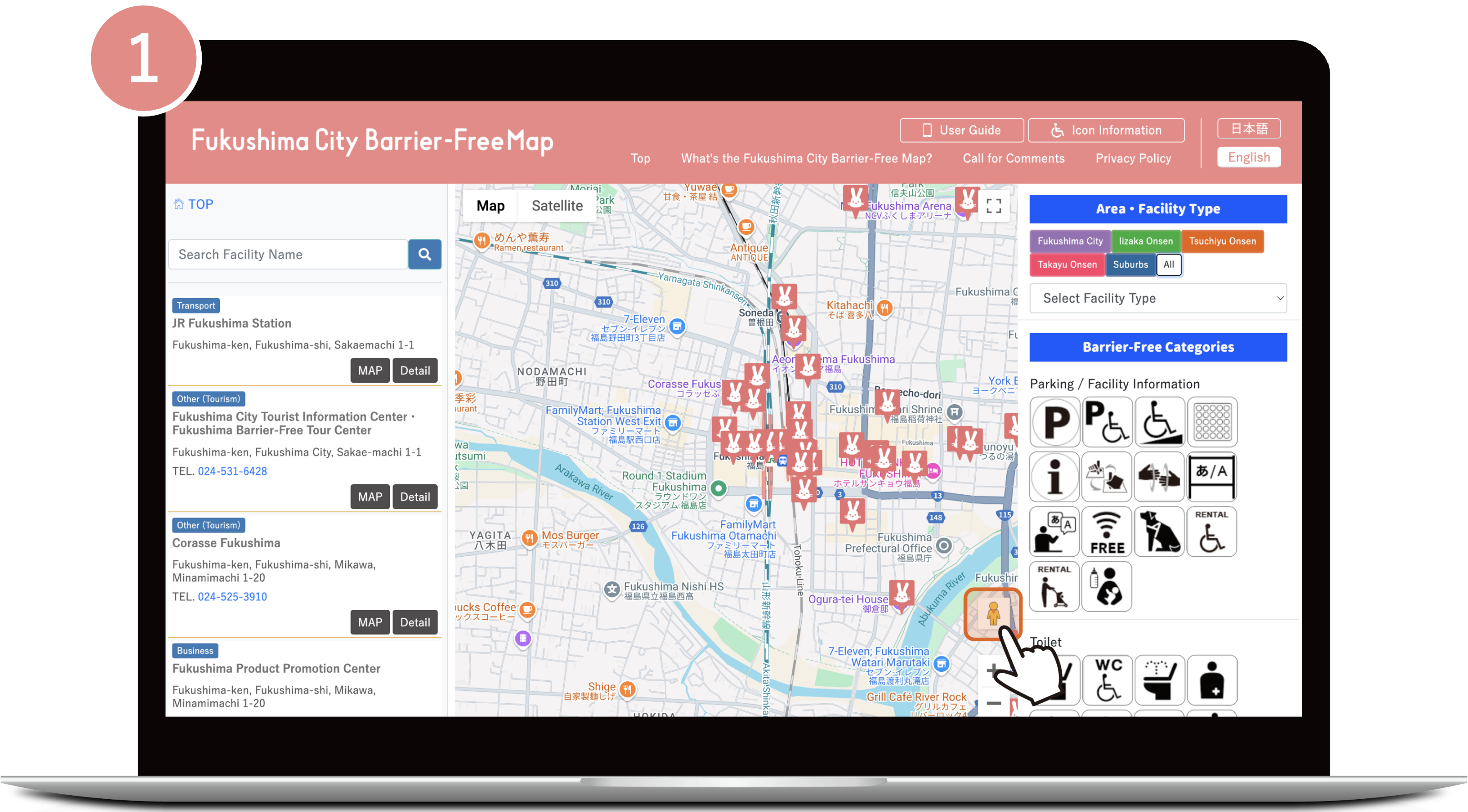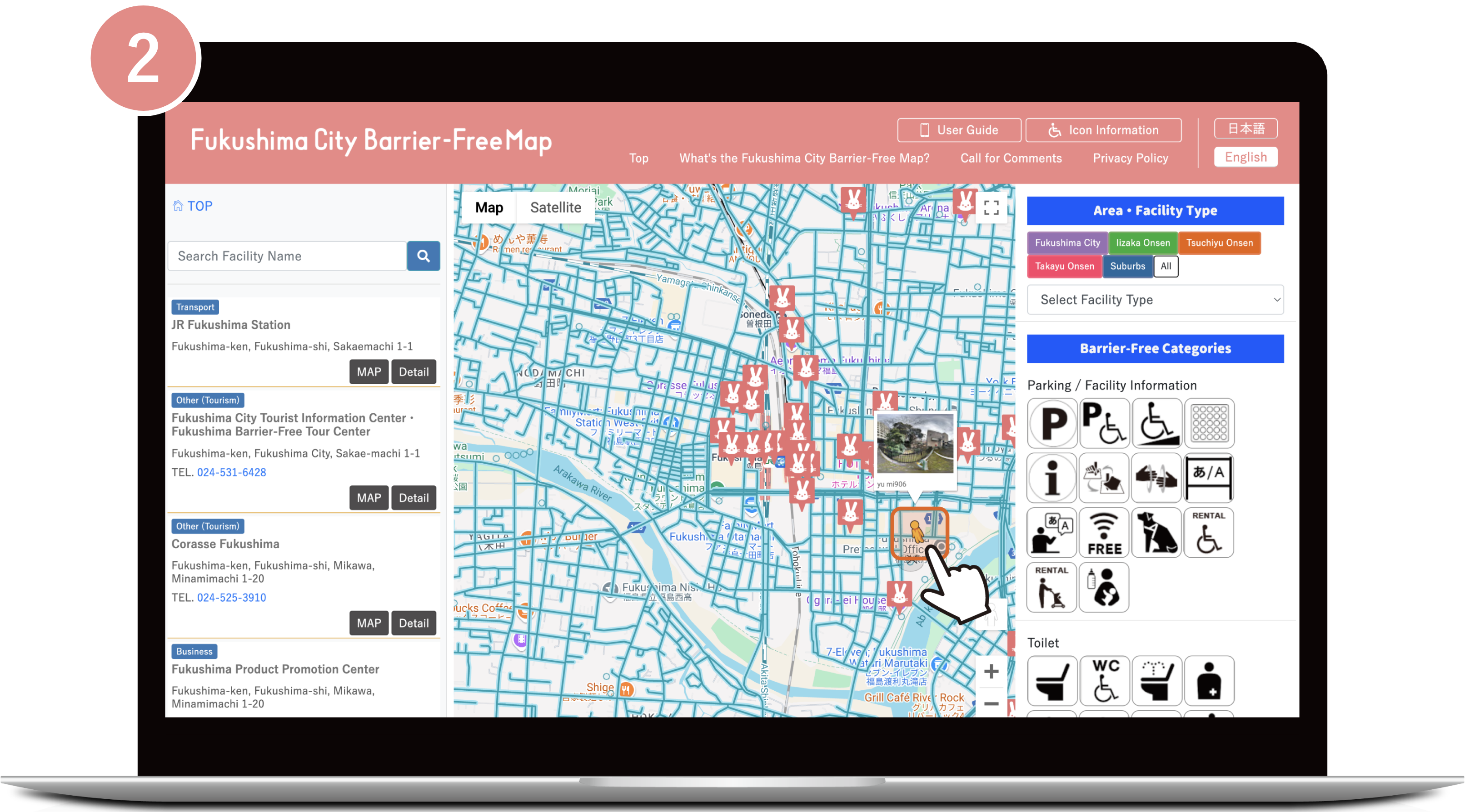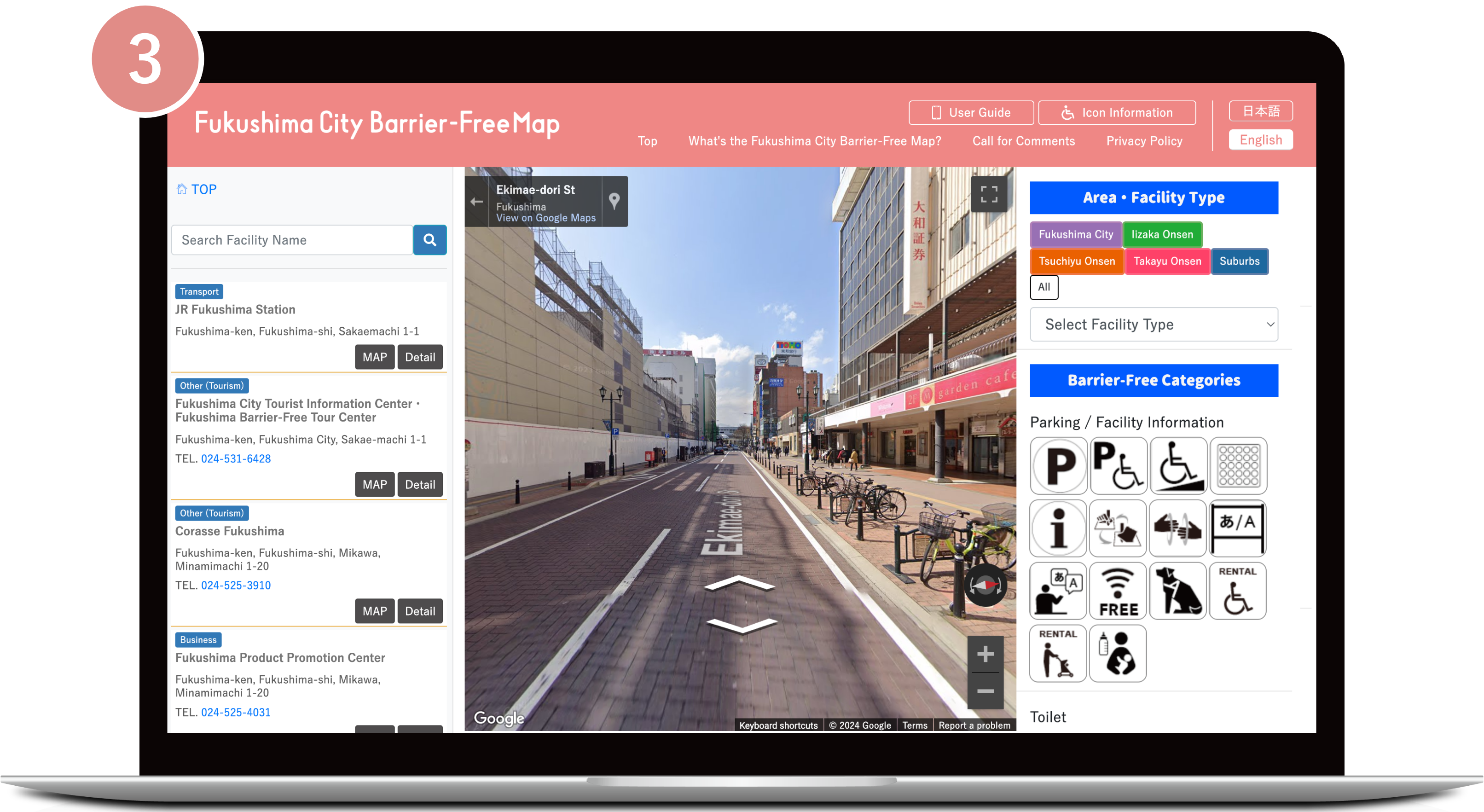User's Guide
1.Open Fukushima City Barrier-Free Map
The Fukushima City Barrier-Free Map (desktop version) shows three horizontal sections: “Facility list”, “Map”, and “Conditions”. When you open the map it will be centered on barrier-free facilities around Fukushima Station. The location of each facility is indicated by a Momorin icon. Momorin is the mascot character of Fukushima City.
The Fukushima City Barrier-Free Map (mobile version) shows three vertical sections: “Facility list”, “Map”, and “Conditions”. When you open the map it will be centered on barrier-free facilities around Fukushima Station. The location of each facility is indicated by a Momorin icon. Momorin is the mascot character of Fukushima City.
Click [View Facility List] button to open (and close) the menu to display a list of available facilities.
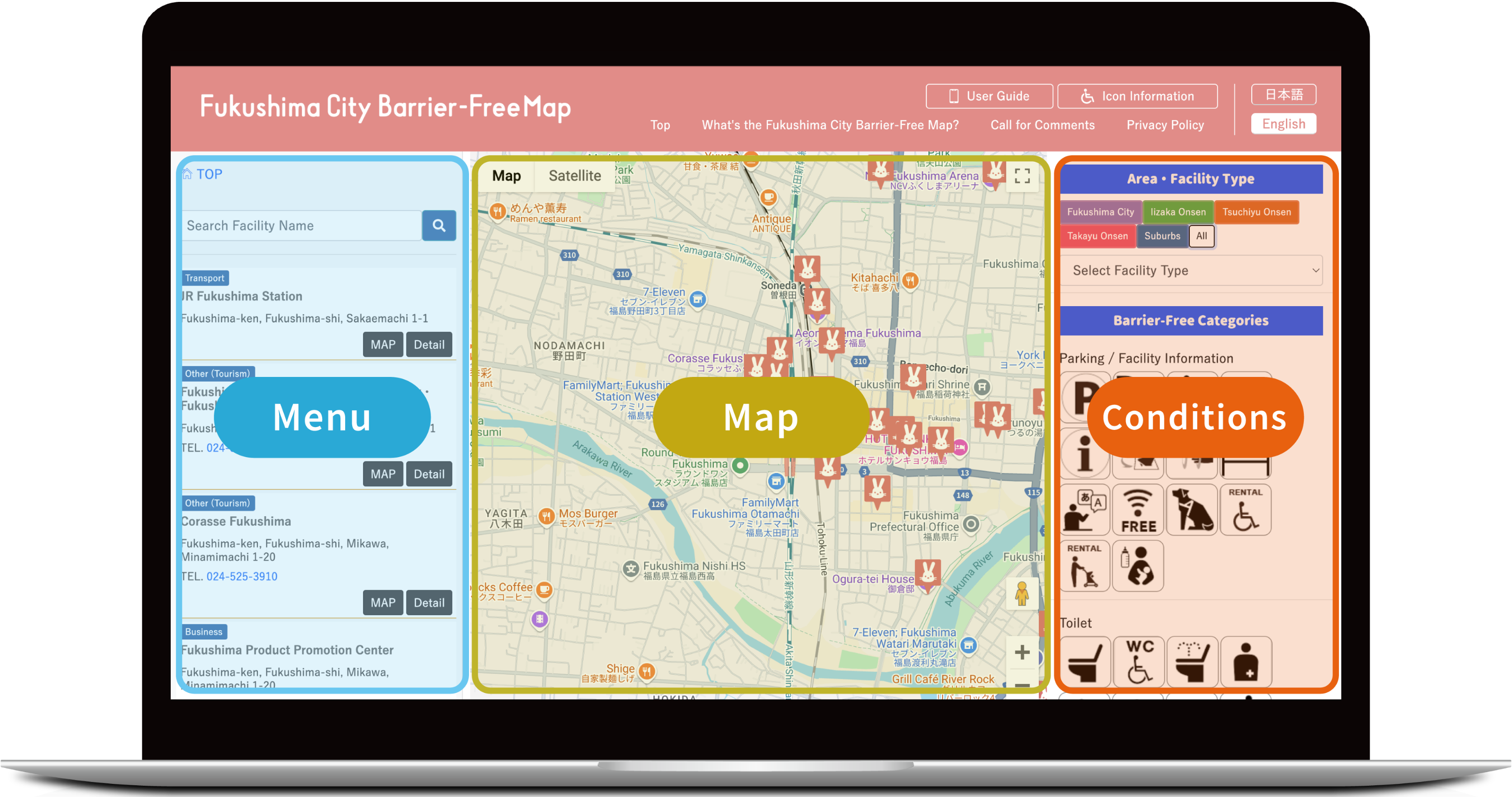
2.Filter by Barrier-Free Category
Select barrier-free category icons to show facilities that meet those conditions.
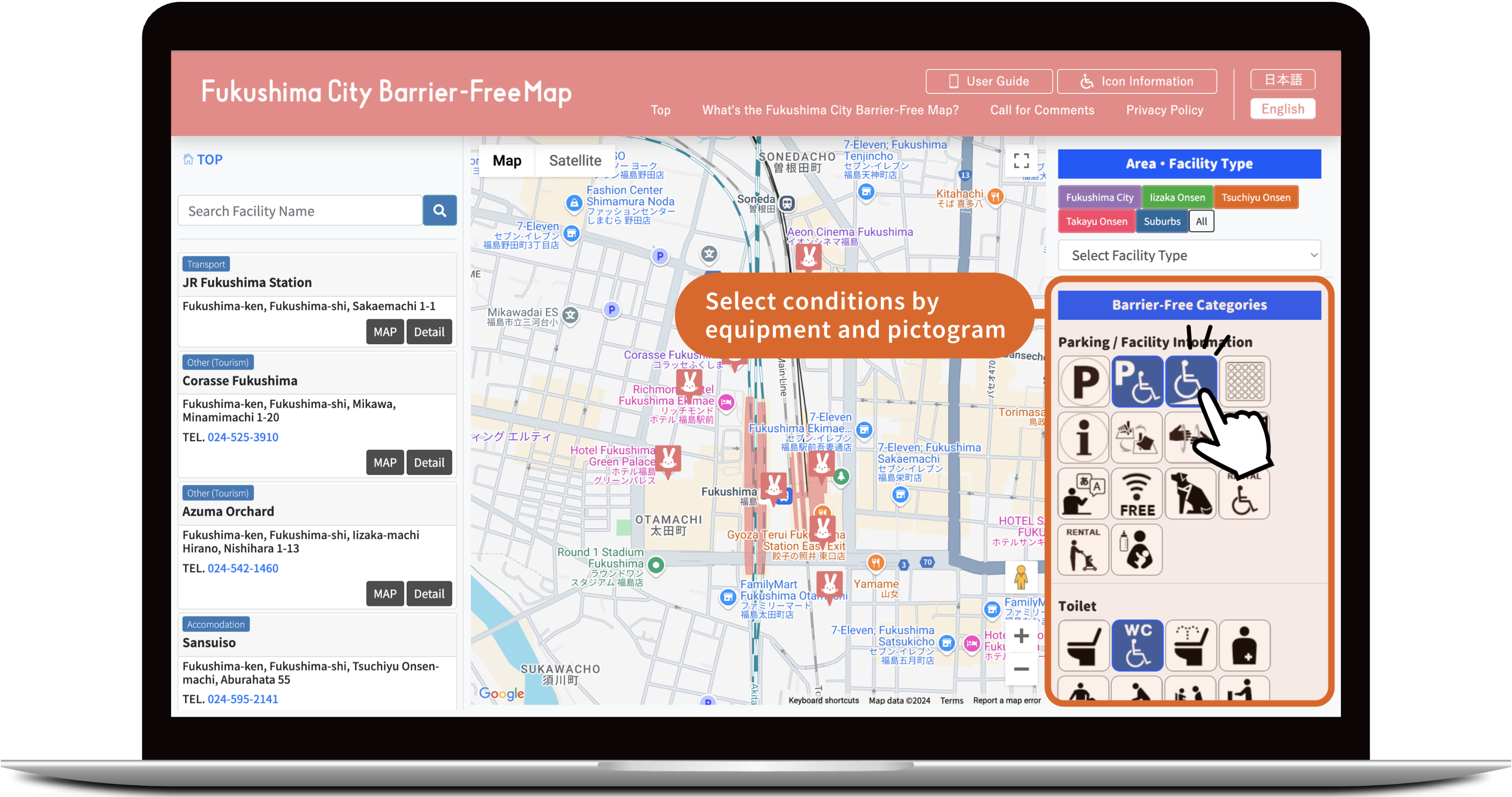
3.Select an Area
Select an area button under the map to display one of the following areas.
Fukushima City/Iizaka Onsen/Tsuchiyu Onsen/Takayu Onsen/Suburbs
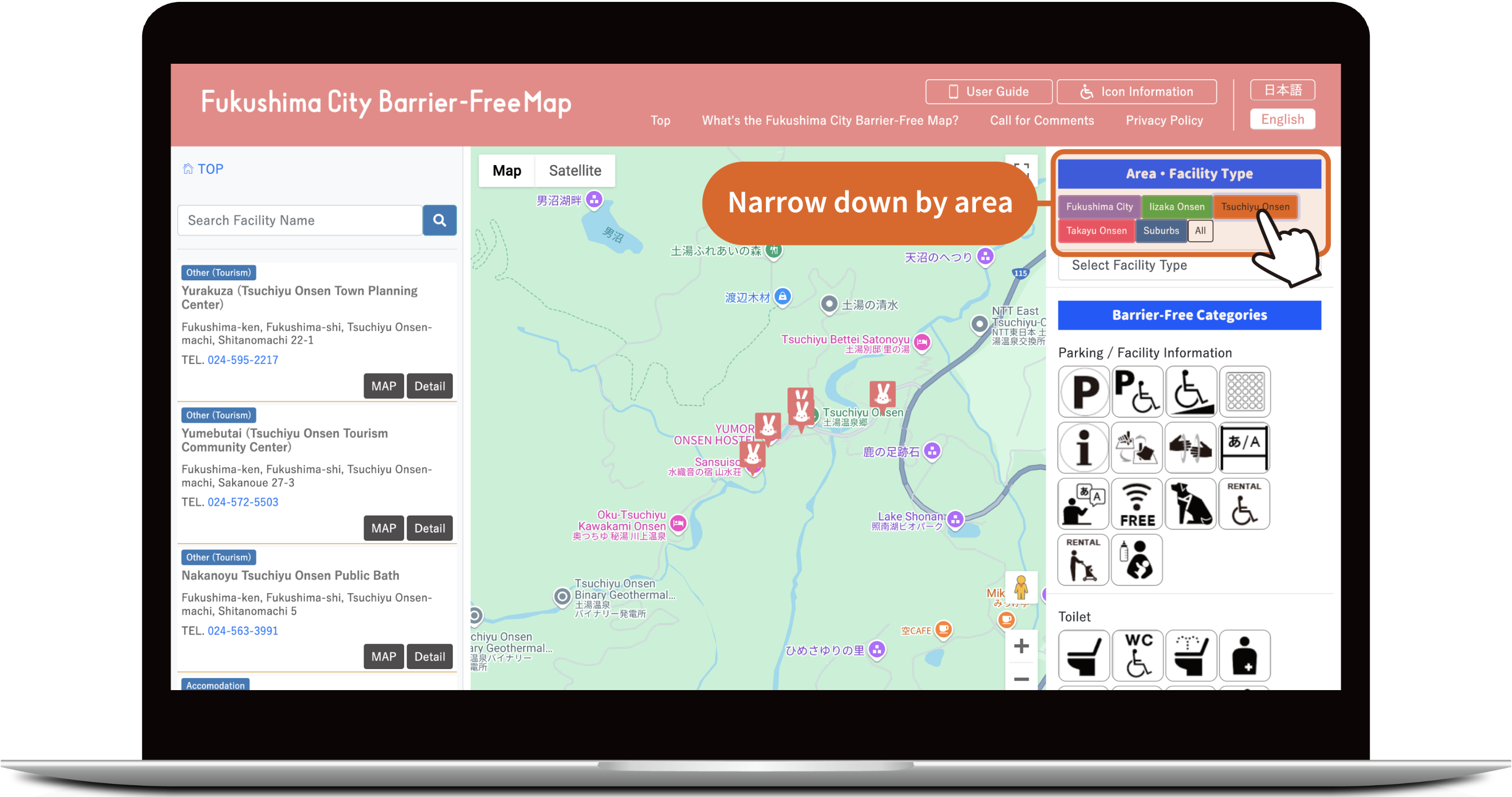
4.Search by Facility Category
Right side of the screen, select the facility category from the “Select Facility Type” pull-down menu to narrow down your search to facilities that match your criteria.
At the bottom of the screen, select the facility category from the “Select Facility Type” pull-down menu to narrow down your search to facilities that match your criteria.

5.Select a Facility
Select a Momorin icon on the map to see the barrier-free support of the facility.
・Select the “Detail” button to see more detailed information about the facility.
・Select the “Route” button to see direction information in Google Maps.
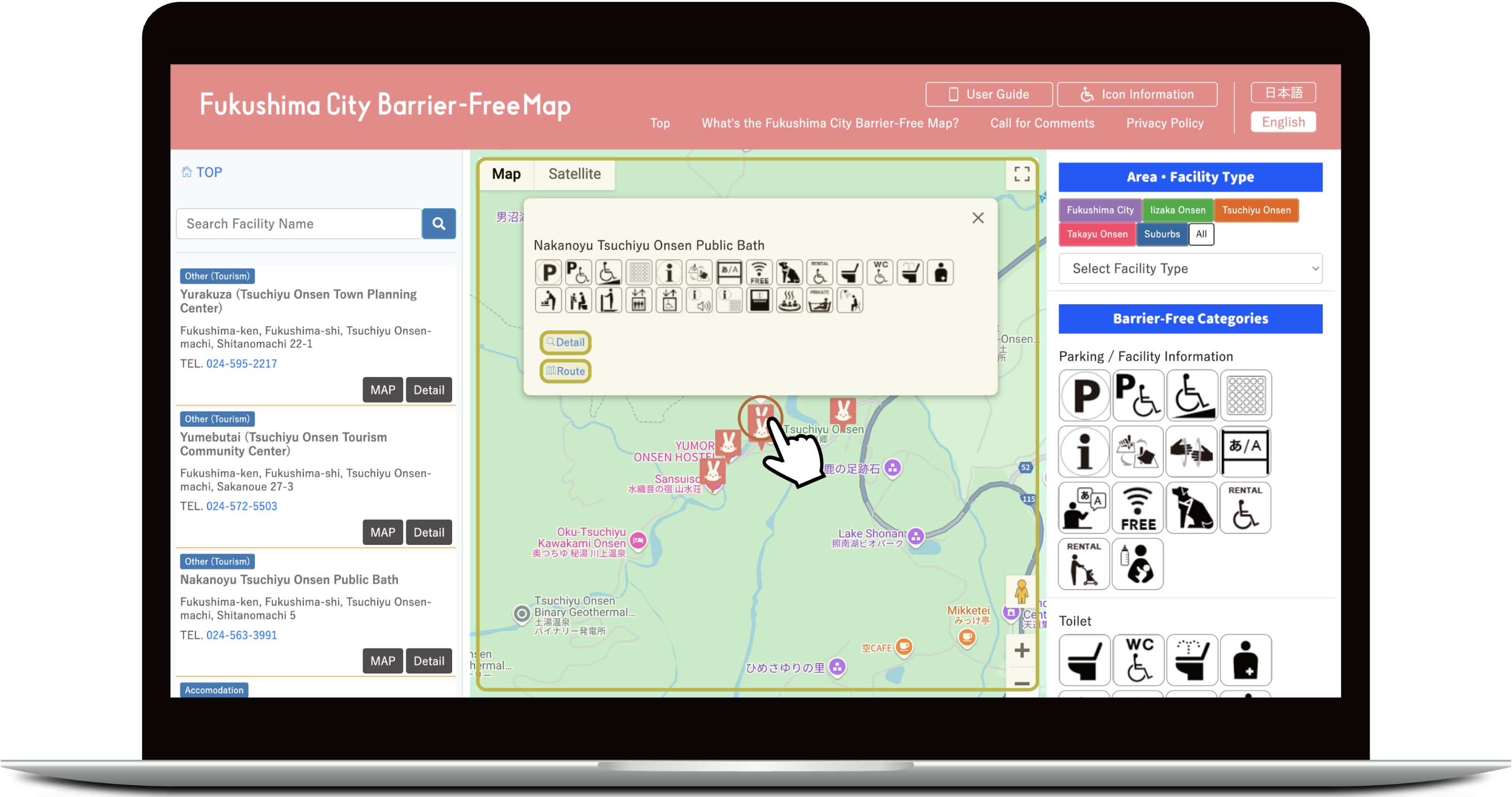
6.Show Facility Information
Select a button at the top to scroll to the relevant section. Available barrier-free categories are shown at the bottom in blue.
Select a button at the top to scroll to the relevant section. Available barrier-free categories are shown at the bottom in blue.
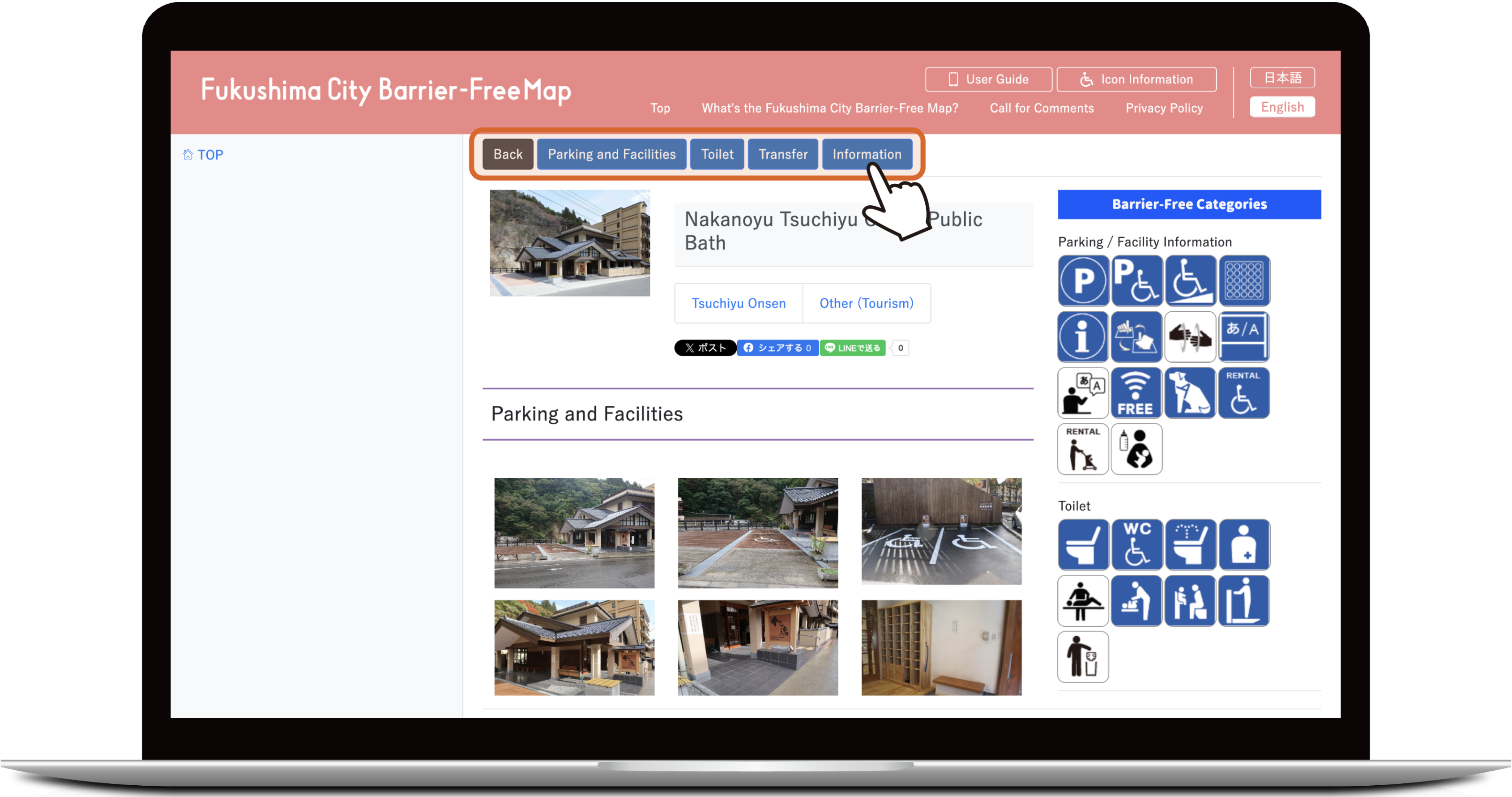
Public Onsen (Tsuchiyu Onsen).
7.Show Kindness-Support
Additional “kindness-support” information may be available for the facility.
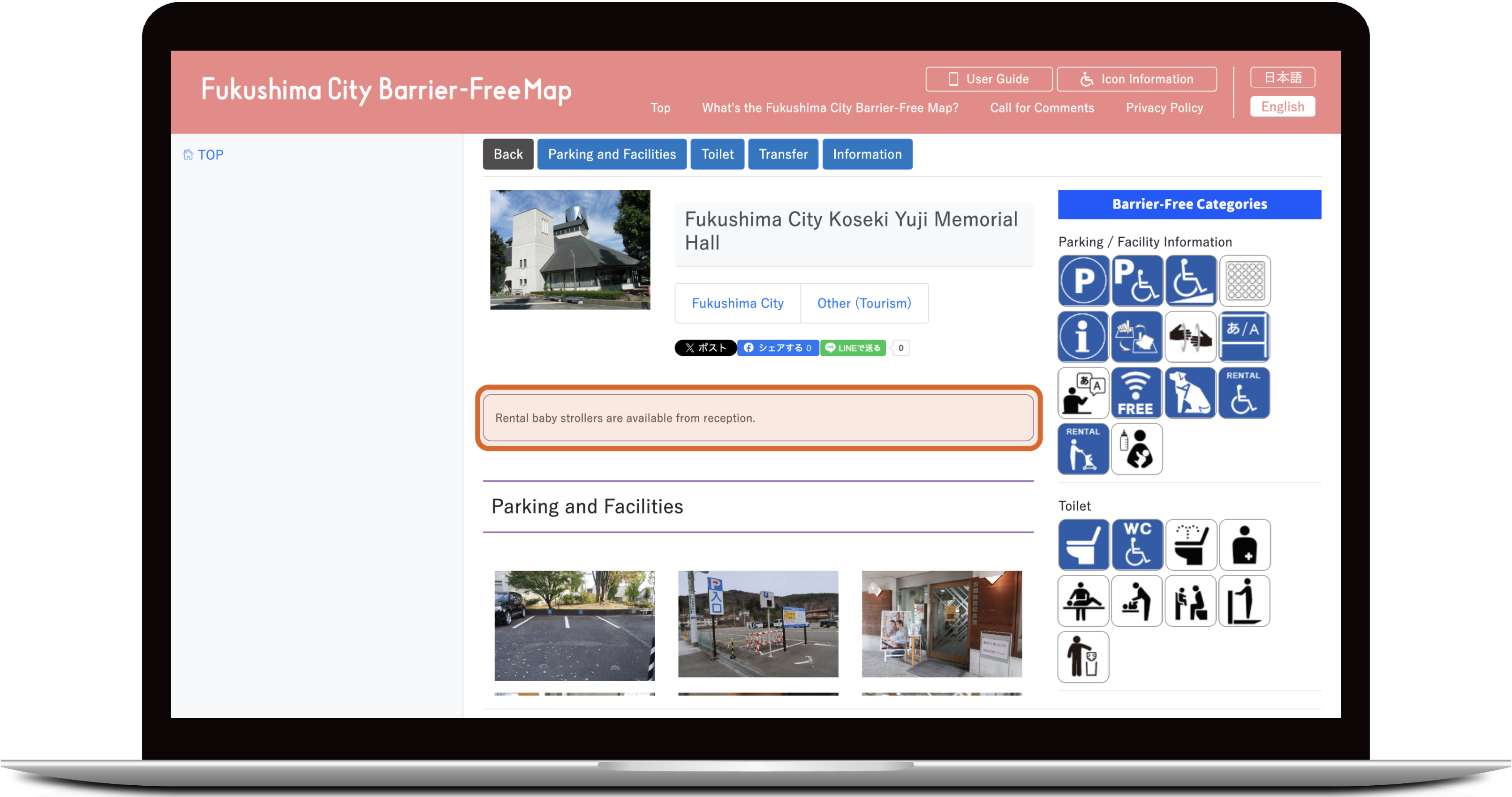
8.Switch to Street View